The additor® language concept works like this: The structure of a page is defined in the main language and basically looks the same in all languages. If you want to change sections and entries, you can ONLY do this in the main language. (At the same time, however, it is possible to assign a different main language to individual pages so that they can be changed again, see below)
The language-independent content (e.g. images) from the main language is transferred to the versions of the secondary languages, but the language-dependent content (e.g. texts) is not; here only the structure to be filled with e.g. English is transferred. Here you can read whether the respective entry type is language-dependent or not.
PLEASE NOTE: Even the language-independent entries sometimes have fields that transfer text elements from the main language to the secondary language (e.g. captions). It is therefore advisable to check the respective secondary language version(s) very carefully!
Editing a page in the secondary language

If you would now like to edit the English version of a page, for example, first change the language using the language selection in the top left-hand corner of the additor® window.
Pages that are not yet visible in the secondary language can be recognised by the fact that the name is made up of the abbreviation of the main language and the name of the main language version (e.g.: DE: Test).
Basic settings
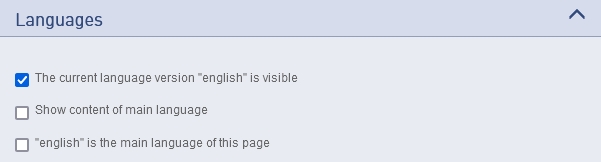
You can now make the following settings on the secondary language page:
- If you want to design the page in the secondary language completely differently to the page in the main language, you can specify that the respective secondary language is the main language of the page. This individual page is now detached from the specifications of the main page.
- As all pages exist in principle in the secondary languages, but perhaps not all of them should be translated, you must select individually whether the page should be publicly visible in the secondary language at all. When you make a page visible for the first time, you should also assign the page a name in the secondary language.
- If you want to display the content of the main language on a page in the secondary language (e.g. because the translation is not yet complete and you do not want to present a blank page), you can tick the "Show content of main language" checkbox. In addition to the content, a note will now appear in the secondary language version stating that this page is unfortunately not available in the desired language. (This option is also available for each individual section, see below)
Dealing with adopted content
In the case of entry types that are language-independent and therefore transfer content from the main language to the secondary language, this content can be changed as required after the transfer.
For example, English documents can now be made available in a document entry, and captions and image descriptions must be adapted to the respective language.
Special functions Sections:
Separate data transfer:
To enable more fine-grained customisation of data transfer, the "Display content of main language" checkbox allows you to specify separately for individual sections whether the data (as opposed to the entire page) should be transferred from the main language or not.
Separate display:
It is also possible to hide individual sections in the secondary language using a checkbox. If a page is only partially translated, this avoids always having to create a separate page for this language version.