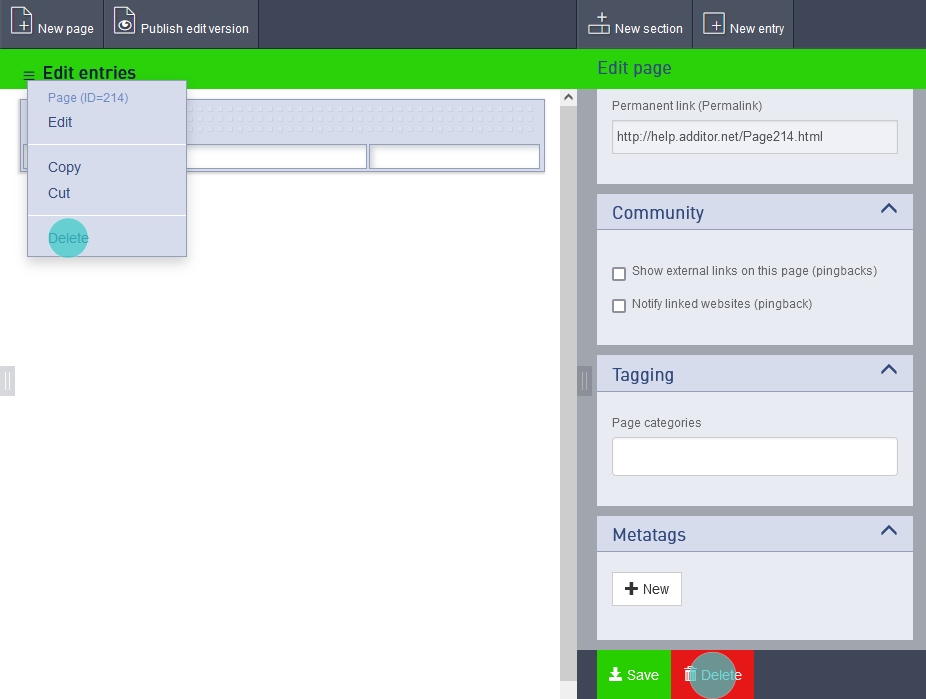Determine publication status
The green or orange button on the individual pages in the page hierarchy indicates whether there is a working version and/or a published version of the page. Both versions of a page are assigned a unique colour code in additor®, which is also used in the background of the workspaces:
Orange
Attention: You are on the published version of a page and should bear in mind that changes are immediately available to all authorised visitors to the page.
Green
You are on the edit version. All changes you make here are only visible to you and other authorised editors. The page will not be generally accessible until it has been published. Please also note the information on deleting the edit version.
You can switch back and forth between the two versions using the buttons in the action bar (see below).

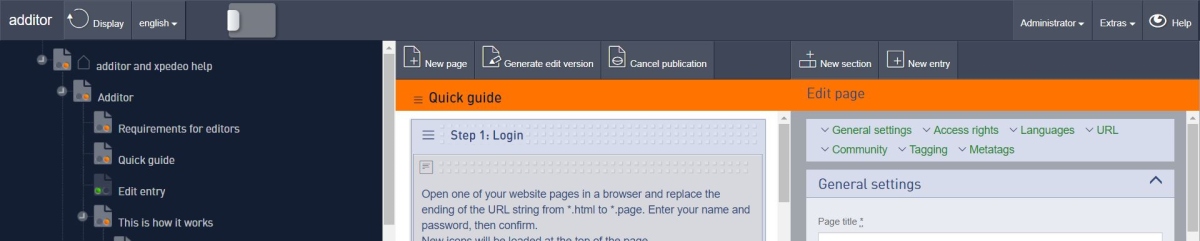
Published version
The published version of a page is the version released by the person responsible for the page. A website - as seen by an anonymous visitor - consists of the sum of the published individual pages available in the menu. The group "every Internet user" has read authorisation for this page.
Edit version
The edit version is used to make changes to a page without having to work directly on the published version. It is a copy of the published version that exists until it is either published or deleted. There can only ever be one edit version of a page. The title of the edit version is always displayed in the page tree, even if a published version exists in parallel. Users with write authorisation may only work on edit versions. Page managers can also edit published versions of pages directly, but should bear in mind that changes are immediately visible to all authorised readers of a page.
Depending on the status of the page and the authorisation level of the editor, the following buttons are displayed:
Publish edit version
If a new page is created, it is an edit version until it is published for the first time. It can only be viewed and read on the website once it has been published.
Create edit version
You are currently on the published version of a page. There is currently no edit version. You can create one using this button.
Switch to published version
You are on the edit version of a page and can use this button to load the published version into the additor® window.
Switch to edit version
You are on the published version of a page and can use this button to load the working version into the additor® window.
Request publication
You are an authorised editor of a page and are on the edit version. You can use this button to request publication from the person responsible for the page.
Publishpage
You are the editor responsible for a page and are on the edit version. You can use this button to publish the page.
In the page hierarchy, you can recognise the status by the coloured dots on the pages, orange indicates that a published version of the page exists, a green dot indicates that an edit version exists. Pages on which you do not have write authorisation are crossed out.
Delete working version
Important note:
If you want to delete an edit version, you cannot do this via the pop-up menu in the page tree - there you would not only delete the edit version, but also the published version!
Instead, use the pop-up menu in the layout area or the delete function at the bottom of the detail area of the page.
Before the deletion is carried out, you must confirm the process in a dialogue box.