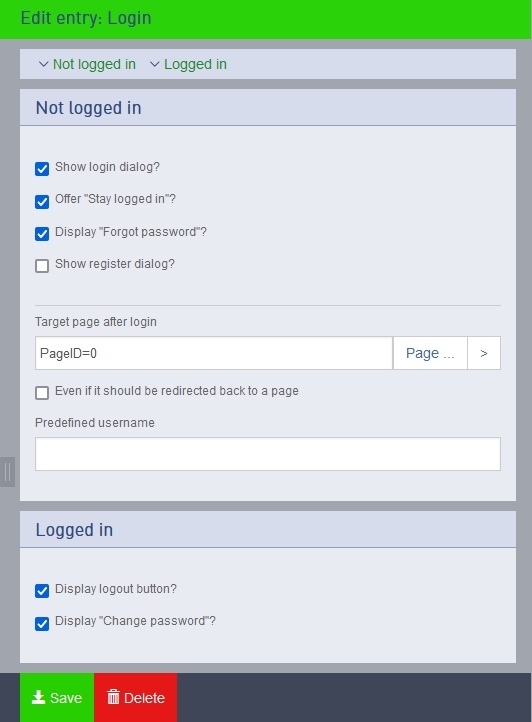- additor and xpedeo help
- Additor
- This is how it works
- Detail area
- Entries
- Create and edit entries
- Registration
Registration with additor®
In addition to the central login page, you can use a login entry, for example, to give users access to a specific page branch. After successfully logging in, the user is taken directly to a configurable page.
Here is a small example: The administrator would like to give the press access to image material, but does not want this to be accessible to every Internet user. To do this, he creates a new account for the press in the user administration. He sets that this user can neither work editorially nor change his password.
The image material is located on a page that is not visible to anonymous visitors. In the login entry on a publicly accessible page, the administrator enters the user name created as the default setting and directs the user to the above-mentioned page with the image material after successful login.
There are two areas in the login settings. One is the "Not logged in" area, where all settings are located before login, and the "Logged in" area, where the appearance of the post is defined after login.
In the "Not logged in" area, you have the option of defining the page that should be displayed after successful login.
After logging in, either enter the address of the target page manually or click on the "Page..." button, where you can select the corresponding page in a dialogue window. If you click on "[...]" after the page name, you can link directly to a specific section of the page. The arrow button on the far right will navigate you directly to the page you have selected.
You can also use the "Even if a page should be redirected to" checkbox to specify the target page in the event that someone navigates to the login dialogue by changing the URL ending from ".html" to ".page" (and not via the login page).
In the "Logged in" area, you can specify whether the login entry should continue to be visible in the form of a "Change password" input field or whether there should be a logout button.
MULTI LANGUAGE: This entry is language-independent, i.e. it is transferred to the secondary language(s).