The page tree provides an overview of all the pages in the website. Each object corresponds to a page. Elements such as images or documents are not administered here, but in the page layout view.
The menu title of the page and otherwise the page title is shown.If a published version and an edit version of a page exists, the title of the edit version will be shown.
The currently selected page is marked bright white in the page tree. Pages
shown in the website navigation menu are marked bright grey; all other pages are
marked dark grey. Clicking on “+” shows pages at lower levels of the page tree. An
orange dot indicates that there is a published version of the page, a green dot
that a draft version exists. Pages for which you do not have write permission
are crossed out.
The page tree is used to select pages, to show their state und to change the menu structure.
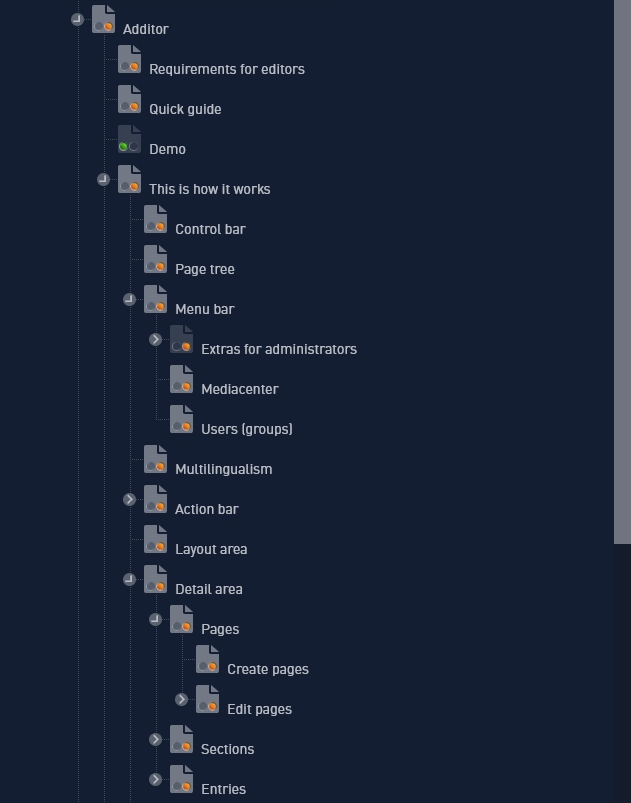
When you rightclick a page in the page tree (or tap on the icon on mobile devices), a menu appears, which shows the ID of the page.
With "edit" you can open the page directly in the layout window, or display it in the browser.
You can copy, cut or delete the page it comfortably here.
If you create a teaser entry, a reference entry or a jump page with this menu, they will be displayed in the clipboard and can be dragged into the desired location.
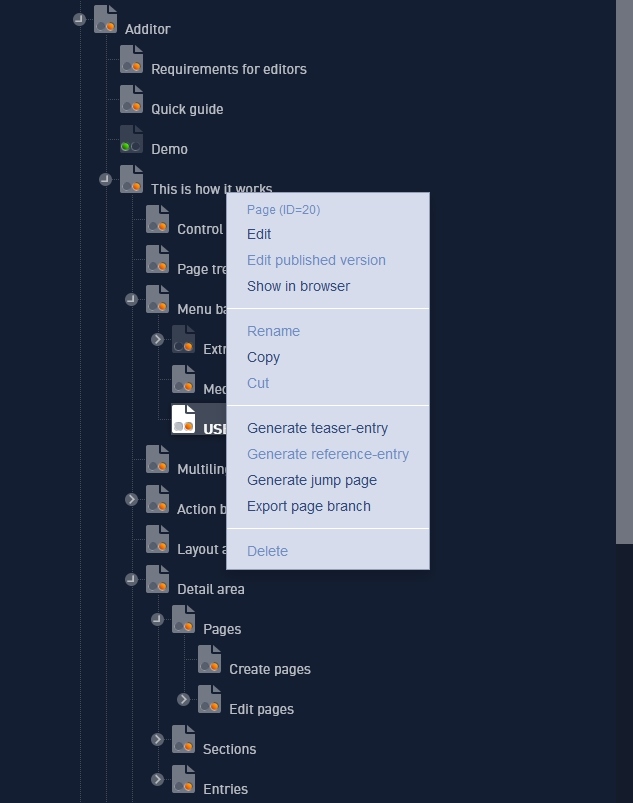
Select / create / move pages
With writing rights, you can select any page for editing with a click on the page icon.
The page layout displays the content structure. The detail area displays the page settings. With "drag & drop" you can move pages to change the structure of the website in seconds.