New page

You can create a new page using this button.
Generate edit version

If an edit version has not yet been created, this button appears.
The edit version is used to make changes to a page without having to work directly on the published version. It is a copy of the published version that exists until it is either published or deleted. There is only one edit version of a page.
Authorised users may only make changes to a page using an edit version. Page owners can also make changes directly to the published version of a page, but should be aware that changes are immediately visible to all authorised readers of a page.
If you are in the edit version, the bar behind the page title and the page settings is always highlighted in green.
Further information on creating, editing and identifying the edit and published version can be found on the page Determine publication status.
Publish edit version

This button is only visible in the edit version and publishes it. Whether this makes the page visible to Internet users or only to a restricted group of users depends on the authorisation settings.
If a published version already exists, all changes are transferred to this version and the edit version is deleted.
If there is not yet a published version of the page, the edit version is converted into a published page.
Users who only have write authorisation for a page cannot publish a edit version themselves. Instead of this button, they will see a button labelled "Request publication".
Cancel publication

You can use this button to turn a page that has already been published back into a working version. After the action, the page is only visible to users who are at least authorised to write.
Switch to the edit version / published version
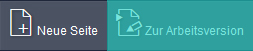

You can use this button to navigate back and forth between the edit and published version of the current page.
New section
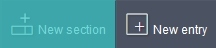
The "New section" button takes you to the selection of different section types.
Select the desired template from those offered and drag & drop it into the layout view.
After selecting the desired section, the section settings appear in the detail area.
New entry

Click here to display a list of the different entry types.
Simply drag and drop the desired type into a section in the layout view. As soon as you have placed it in a section, its settings options will open in the detail area on the right and you can start editing.