Create and edit entries
To create a new entry, click the "New entry" button at the top right of the action bar above the page settings.
The selection of the available entry types is now loaded in the settings area. The selection can vary depending on your permissions and the landing page. Just put the desired type into the layout view using "Drag & Drop". Once you have placed it in a section, the corresponding setting options will open to the right of the settings area, and you can edit it, e.g. insert a text or image.
Some entry types require more space and therefore can not be positioned in very narrow columns. A warning sign will alert you.

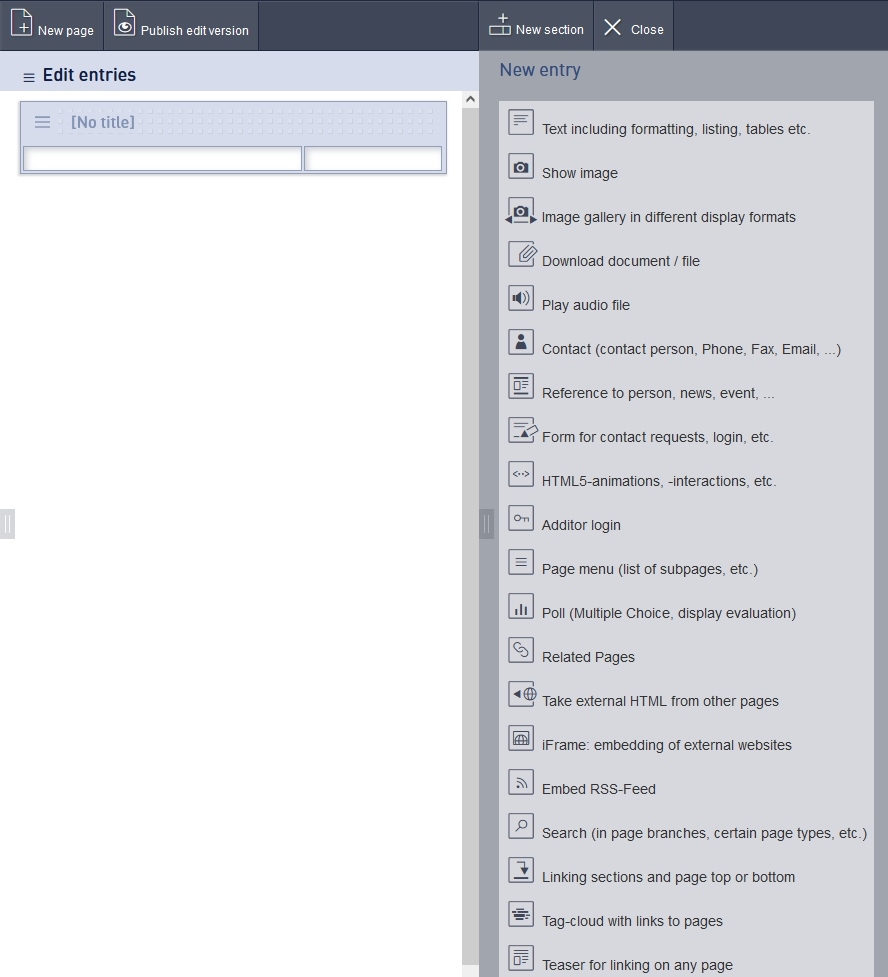
Copy/ cut entries
You can copy or cut existing entries and insert them elsewhere / on other pages. To do this, right-click in the layout area the icon of the element to be edited, at the top left. A menu window opens.
If you select "Copy", the element will be visible in the clipboard. From there, you can paste it anywhere else.
If you select "Cut", the element is also visible in the clipboard. From there, you can paste it anywhere else - and the entry is deleted at the place of origin.
