- additor and xpedeo help
- Additor
- This is how it works
- Detail area
- Entries
- Create and edit entries
- Search
Search (in page branches, specific page types, etc.)
A search can be customised with the search entry.
You can restrict the search to certain page types or branches.
Either enter the address for the default page branch manually or click on the "Page..." button, where you can select the relevant page in a dialogue window. If you click on "[...]" after the page name, you can link directly to a specific section of the page. The arrow button on the far right navigates you directly to the page you have selected.
In addition to the search field, you can provide the user with further filter options, e.g. searching using tags, filtering by news or event date or by the last modification date of pages.
You can also provide an automatic completion with terms from all public pages.
MULTI LANGUAGE: This entry is language-independent, i.e. it is transferred to the secondary language(s).
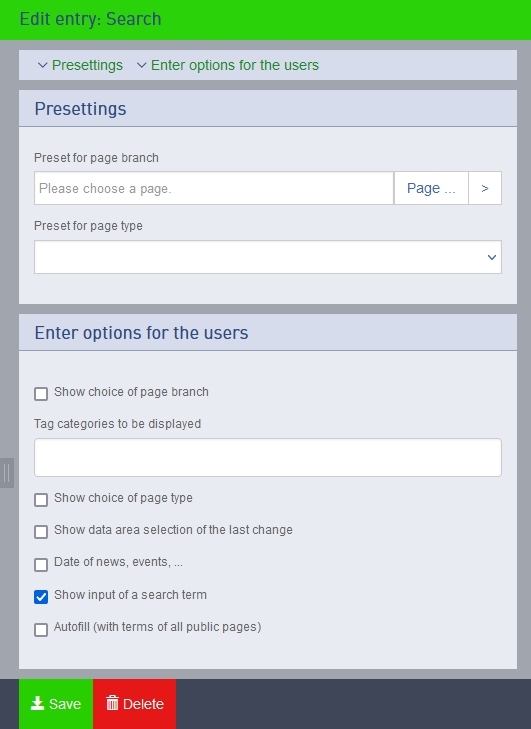
Search terms and results
The search uses Elasticsearch as a search engine.
In principle, a page is ranked higher if the term(s) searched for appear more frequently or in the page title or chapter headings.
The results are sorted according to the frequency of occurrence or the degree of similarity; the best matching pages are at the top.
The following search options are available: (In the examples, the single initial characters are not to be entered in a search field)
If you enter a single term, pages containing the specified word will be displayed.
alfred'
finds all pages containing the word.
Fuzzy / imprecise: Add a tilde "~" to a term to find terms that are not spelt exactly like the search term.
Optionally, the similarity can be specified using a number after the tilde (default: 2). The smaller the value, the more similar the terms found must be to the search term.
alfred~'
also finds pages with similar written words, e.g. "Alferd", but also "Manfred".
alfred~1'
finds pages with "Alferd", but not with "Manfred".
If several terms are entered, the system searches for pages on which as many of the terms as possible appear. Pages are also listed below where not all or only one of the terms appears.
alfred Müller'
searches for pages on which both terms appear.
Boolean parameters: By specifying "+" or "-" in front of a term, you can specify that this term must or must not appear.
In addition to the terms with Boolean parameters, further optional terms can be specified.
'+Alfred +Müller'
only finds pages on which both terms appear.
+Alfred -Müller'
finds pages on which 'Alfred' appears, but not 'Müller'.
Boosting: The rating of a hit can be increased for a term by adding the superscript "^" and a number.
The number indicates how much higher a hit is rated for this term than for a term without this information.
alfred Müller^4'
A hit by 'Müller' is rated four times as highly as a hit by 'Alfred'.
Exact expression: If the terms are to be searched for in the exact order specified, double inverted commas are used.
'"Alfred Müller"'
only finds pages on which both terms appear directly one after the other.
Proximity: For two terms, you can specify the maximum distance at which they should appear on a page.
'"Alfred Müller"~5'
will also find pages if both terms are up to 5 words apart.
Groupings: More complex logical conditions can be specified with brackets, "AND", "OR", "NOT".
'(Alfred AND Müller) OR Peter'
finds pages containing 'Alfred' and 'Müller' or 'Peter'.
The following characters have a special meaning in the search. If you need them in a search expression, you should put them in double inverted commas or precede them with a "\".
'+ - = && || > < ! ( ) { } [ ] ^ " ~ * ? : \ /'