Start additor®/ control bar
To edit your website with additor®, log on to the system first. To do so, open your web page in the internet browser.
There are several alternative ways to log on to the system:
- There may be a direct link to the login page or input fields on each page of your website.
- Navigate to the page you want to edit. In the URL of the browser, simply replace the file ".html" with ".page" and reload the page. You are automatically led to the login form. The browser returns to the preselected page after successful login.
- Enter directly the name of the login page in the address line of your internet browser behind the domain name (e.g., "http://www.additor.com/login.html").
Enter your username and password.
The additor® control bar appears at the top of the page. You can open the editing window by clicking on the "Edit" button. Your browser must allow pop-ups on this page.
Alternatively, you can switch to the Edit view from the Preview view. Here you can open each element by clicking directly in the additor®.
Control bar in detail
State of publication

Indicates the version of the page you are currently viewing. You can switch to the other version, if available, via the drop-down menu.
If there is no edit version, you can create it in the processing window.
Edit versions can be published in the editing window.
View

You can choose how to display the page. There is the edit view, where you have direct access to the editing of the desired sections and entries in the additor® via the inserted pencil symbols, and the preview view, which shows how the page will look for the visitor.

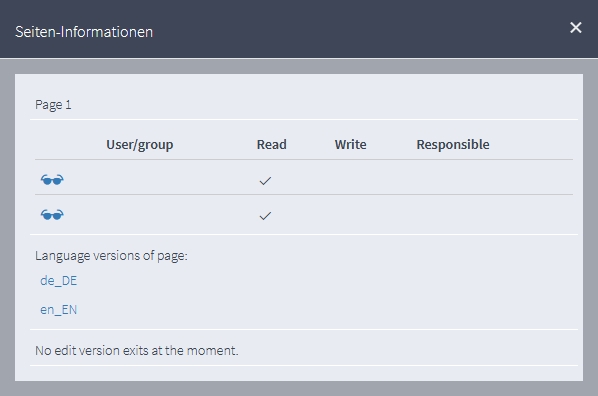
Displays the page ID and the permission settings and provides the possibility to view the page with the permissions, so to say, "through the glasses" of other users. To do this, click on the respective spectacle symbol. Depending on your rights, you can not apply this functionality to all users and groups.
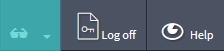
If you have taken the view of another user in this way, this also applies to the additor® window.
On the top page, you can see which user (group) profile you are currently moving to and click back to your own profile.
Edit

Clicking on this button will open the additor® window and you will be taken to the configuration options of the page.
To directly edit the entries or sections, switch the view to "Edit view" and click on the small handles above the respective sections or entries. You will be taken directly to the editing options in the additor® window.
Sign out

Exits the additor® session
